The iPhone’s standout feature is its awesome camera. Sure, other smartphones have good cameras too, but a lot of people like taking photos with an iPhone because Apple put in a ton of work to make sure you get the best pictures and videos.
But here’s the thing: your iPhone can’t do it all alone. Even if you have an older model, you can still shoot fantastic videos with it. You just need to use the right settings and be in the right place.
Here are some tips on how to record the best iPhone video
Use Your iPhone’s Highest Quality
Most of the newer iPhones can record really impressive videos in super high quality, up to 4K at 60 frames per second (fps). Now, that might sound like overkill for some people, but if you want your videos to look their best, it’s a good idea to use the highest settings your iPhone can handle.
To change the video quality on your iPhone, just follow these steps:
- Open the Settings app.
- Scroll down and tap on Camera.
- Choose Record Video.
- Pick the highest quality, like 4K at 60 fps (High Efficiency).
But remember, higher-quality videos take up more space on your phone, so make sure you have enough storage.
Use Proper Equipment
Our hands can be a bit shaky, and that can make your videos look amateurish. To improve your videos, you should definitely consider getting an iPhone tripod. There are lots of options out there, but the Elitehood tripod is a versatile and budget-friendly choice.
Use Your Camera’s Grid
If you want your videos to look pro and top-notch, it’s important to follow the rule of thirds. This means framing your subject in the center of the screen.
The good news is that your iPhone already has a helpful grid layout that you can use. Here’s how to turn it on:
- Open the Settings app.
- Scroll down and tap on Camera.
- Under Composition, turn on Grid.
Now, when you’re taking pictures or shooting videos, you’ll see a grid on the screen to guide you in placing your subjects correctly.
Activate Action Mode
Action Mode is a relatively new feature available on iPhone 14, iPhone 14 Pro, and newer models. It’s great when you’re on the go and need to capture a smooth video even if you’re holding your iPhone by hand.
Here’s how to activate Action Mode on your iPhone:
- Open the Camera app and choose Video mode.
- Tap the Action mode button located in the top right corner of your screen; it looks like a person running.
- Start recording your video.
By default, Action mode works best in well-lit environments. However, you can still use it in low-light situations. Just go to Settings > Camera > Record Video and enable Action Mode Lower Light. Keep in mind that this may slightly reduce stabilization, but it can be worth it if you’re capturing a fast-moving subject.
Cinematic Mode
Cinematic mode is a cool feature for creating awesome videos, but you’ll need a recent iPhone, like the iPhone 13 or newer, to use it. If you’ve got the right iPhone, here’s how to turn on Cinematic mode:
- Open the Camera app.
- Hold your iPhone horizontally (landscape mode).
- Tap the arrow button on the left.
- Adjust the Depth Control (it looks like an ‘f’), the 1x button, the flash button, and the exposure button (the circle with plus and minus icons) to your liking.
- Start recording your video.
That’s all there is to it. Cinematic mode mainly helps you capture videos with a cool background blur effect, giving your videos some extra style.
Another plus is that your video can be in Dolby Vision HDR. If you have an iPhone 14 or a newer model, you can switch between HD and 4K video and change the frame rate to 24, 25, or 30 fps.
Get Everything Ready for the Perfect Shot
Before you begin recording your fantastic videos, it’s important to run through a few essential checks. Here are some basics to keep in mind:
- Test the lighting and audio to ensure they’re functioning correctly.
- Give your lenses and equipment a good clean.
- Check your iPhone’s battery and available storage.
- Position all your subjects in the frame or use markers to guide them.
- Avoid wearing items that could obstruct the frame or produce unwanted sounds, like noisy jewelry.
Capture the Ideal Video on Your iPhone
You can make awesome videos using just your iPhone with a few simple changes. Even though pro-level videos might require extra gear, you can begin by tweaking settings and utilizing the powerful built-in iPhone cameras.
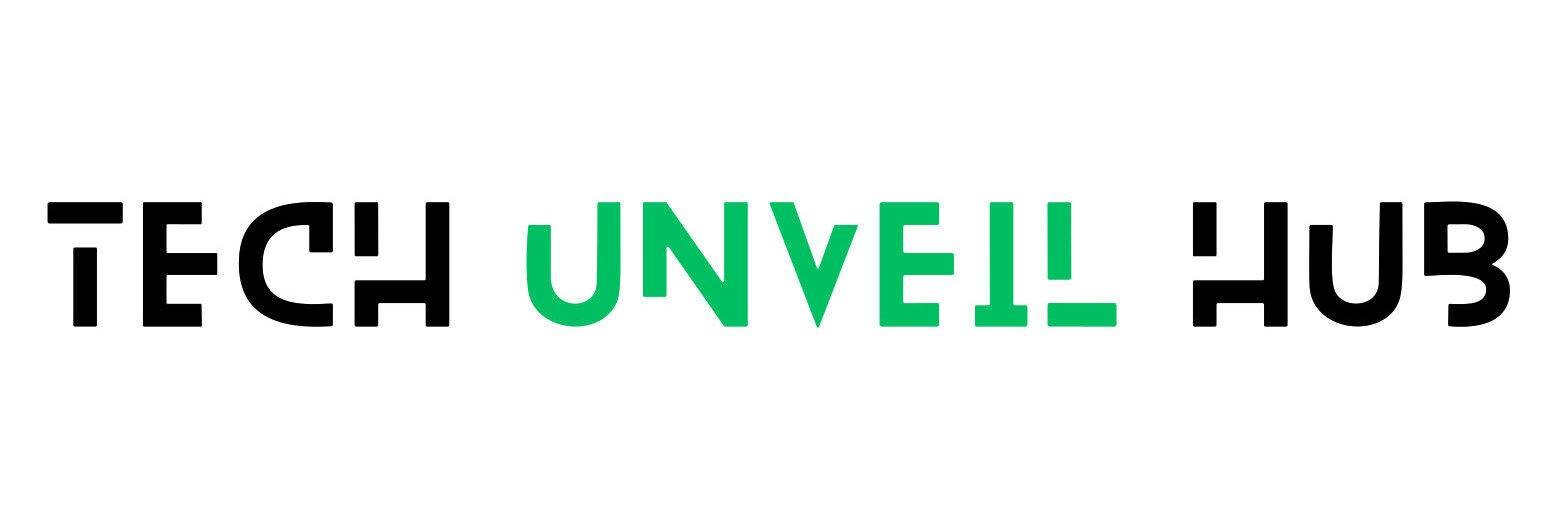




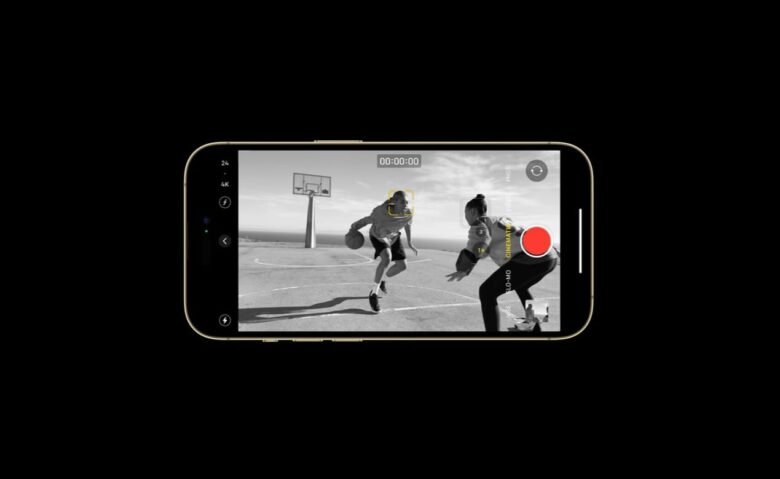








1 Comment